Checking Third-Party Package Versions from Podfile.lock
In iOS app development, third-party libraries are commonly used. This article primarily focuses on how to verify the versions of third-party packages used in a project by examining Podfile.lock. In iOS projects, the file that records all third-party libraries and their dependencies is Podfile.lock. When collaborating developers work on the project, they simply need to run the pod install command in the terminal directory level where Podfile.lock is located, and CocoaPods will install the third-party packages as specified in Podfile.lock according to the versions listed in the Podfile. Next, we will explain the structure of Podfile.lock.
Structure of Podfile.lock
The versions of the third-party libraries used and each library’s dependencies are listed in the first section under the heading “PODS:”.
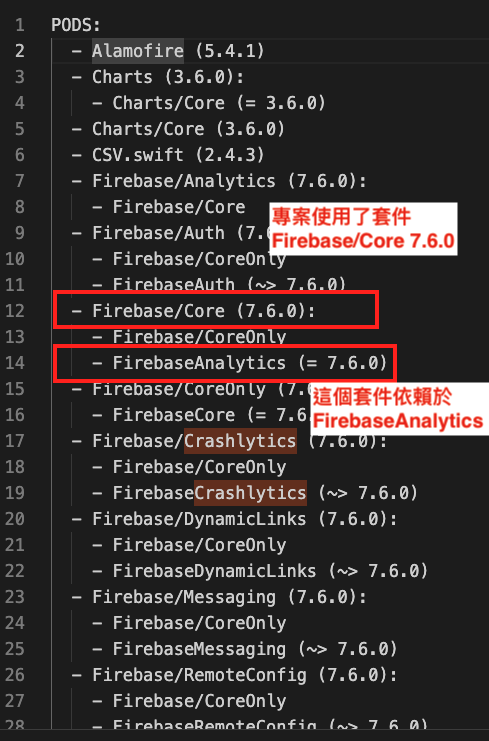
In Podfile.lock, a hyphen preceded by two spaces indicates the third-party library installed and its corresponding version number. In the sample image, you can see the areas marked in red; the following two lines both start with four spaces followed by a hyphen. This indicates that the installed third-party library depends on another third-party library. In this example, Firebase/CoreOnly and FirebaseAnalytics (= 7.6.0). The dependent FirebaseAnalytics is pinned to a specific version 7.6.0. Because of the dependency on FirebaseAnalytics, you will also see Firebase/CoreOnly and the version number of FirebaseAnalytics in the Podfile.lock.
Reminder: Do Not Add Podfile.lock to .gitignore
This file precisely records the third-party libraries and their versions used in the project. When taking over a project, simply running pod install will install the corresponding code on the project. Therefore, please do not add Podfile.lock to .gitignore, as it can lead to complications for everyone involved.
