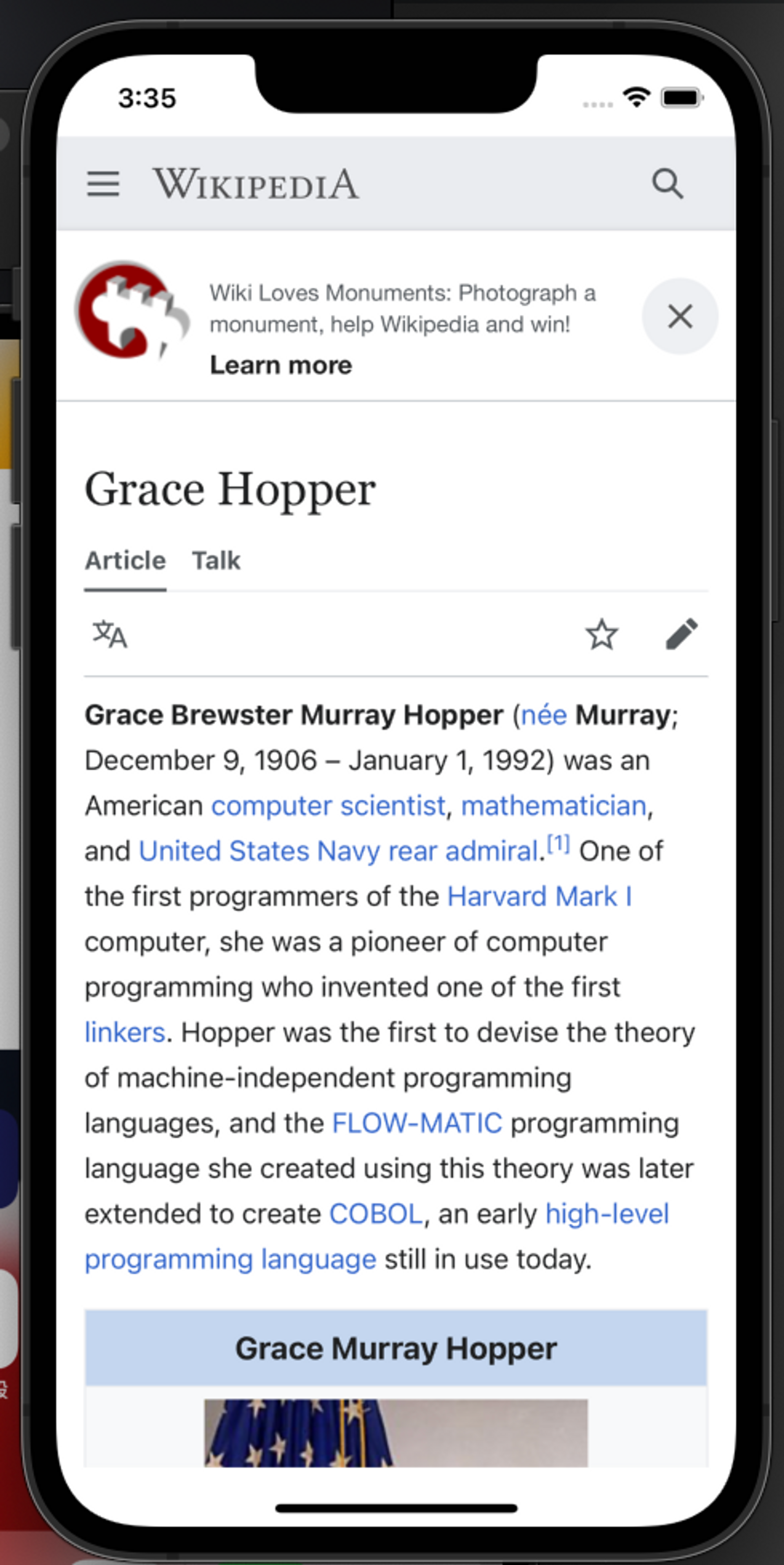Adding a WebView to a SwiftUI Project
This article was previously published in the 2022 IT Ironman Competition - Using SwiftUI to Turn Interesting Ideas into Apps
In today’s apps, features that communicate with the web are fundamental. This article will add a WebView page to the app that links to Grace Hopper’s Wikipedia page. This ensures that the information accessed is consistent with what’s on Wikipedia, without needing to update the client side every time there’s new information.
Grace Hopper’s wiki https://en.wikipedia.org/wiki/Grace_Hopper
How to Use WebView in SwiftUI
Currently, SwiftUI does not have a WebView component, so we need to use WebKit’s WKWebView. Bridging SwiftUI with UIKit is straightforward: make the component conform to UIViewRepresentable, then implement makeUIView(:) and updateUIView(:,:). This allows the use of UIKit components.
Inside this WKWebViewContainer, we will place a URL that the WKWebView will use to load the URLRequest.
import WebKit
struct WKWebViewContainer: UIViewRepresentable {
var url: URL
func makeUIView(context: Context) -> WKWebView {
return WKWebView()
}
func updateUIView(_ webView: WKWebView, context: Context) {
let request = URLRequest(url: url)
webView.load(request)
}
}
Wrap the WKWebViewContainer so that other SwiftUI components can be added around it.
struct MyWebView: View {
let urlString: String
var body: some View {
if let url = URL(string: urlString) {
WKWebViewContainer(url: url)
} else {
Text("not a url")
}
}
}
Hmm…🤔🤔🤔🤔🤔 If the URL can’t be parsed, the current code will display a Text, which seems odd. Let’s add an Error View then.
For the image, you can directly use the SF Symbol wifi.exclamationmark, no need to search for additional assets.
SF Symbols website, where you can download the SF Symbols app.
https://developer.apple.com/sf-symbols/
// If the URLString is incorrect, an Error view will appear
struct URLNotCorrectView: View {
var body: some View {
VStack {
Image(systemName: "wifi.exclamationmark")
.font(.system(size: 150))
.padding()
Text("Oops! Internet got error")
.bold()
.multilineTextAlignment(.center)
.font(.system(size: 44))
}
}
}
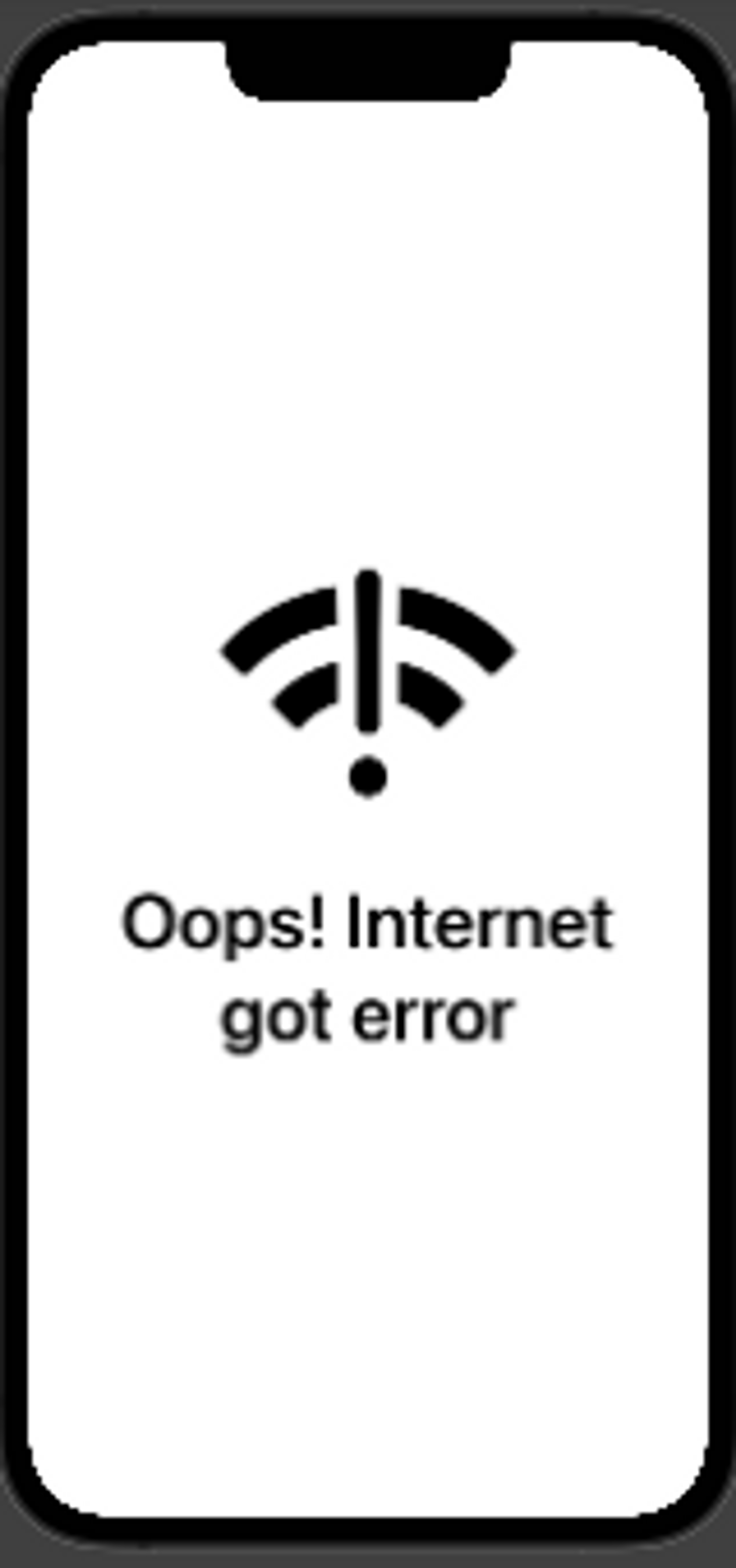
Finally, MyWebView looks like this:
struct MyWebView: View {
let urlString: String
var body: some View {
if let url = URL(string: urlString) {
WKWebViewContainer(url: url)
} else {
URLNotCorrectView()
}
}
}
However, you can’t see the webpage in the preview, so at the entry point, we change the View to MyWebView to see the result.
import SwiftUI
@main
struct DemoApp: App {
var body: some Scene {
WindowGroup {
MyWebView(urlString: "https://en.wikipedia.org/wiki/Grace_Hopper")
}
}
}
You can also intentionally insert a string that is not a URL; if it cannot be converted into a URL, the previously written network error View will appear.
Displaying Grace Hopper’s Wiki